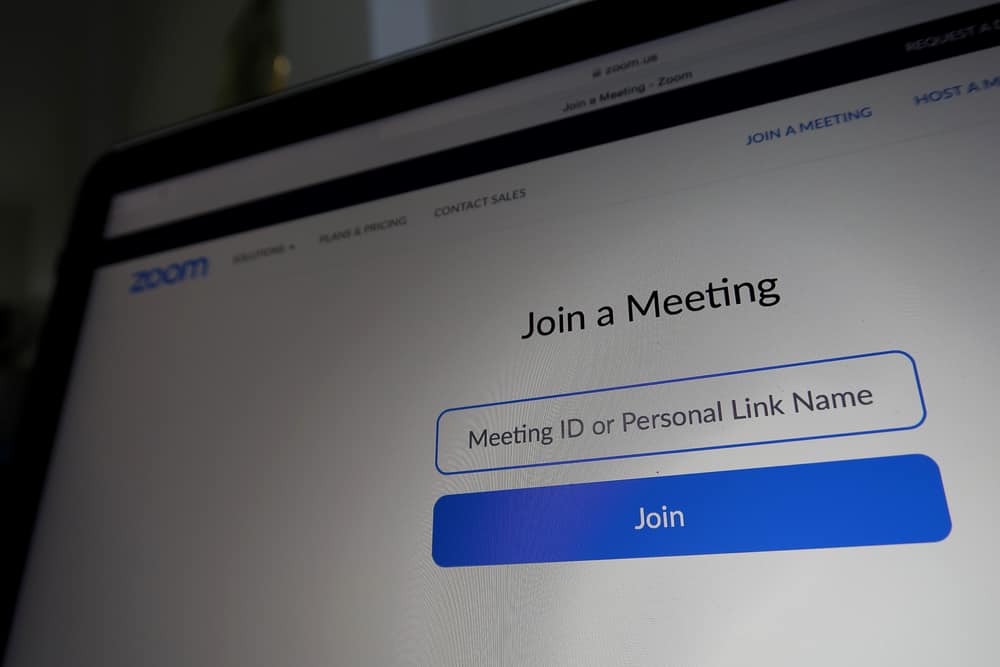Zoom is a largely used videoconferencing platform available on multiple devices. When you have Zoom meetings, you may want to access the wide view available on your Apple TV for the meeting. So, how can you use Zoom on your Apple TV? Take a look! We will dig in on how to use the Apple TV to access Zoom. We will offer the steps for using your iPhone and Mac for screen mirroring. That way, you will have a working solution by the end of this guide. So, ensure you have Zoom on your Apple devices, such as your Mac or iPhone. Next, use the AirPlay feature to mirror your device’s screen to your Apple TV. Once connected, you will access a large Zoom view and talk through your Mac or iPhone’s microphone.
How To Download Zoom on Apple TV
The Zoom application allows users to create a Zoom account or sign in to their existing account to create a Zoom meeting or join a scheduled meeting. The Zoom application is cross-platform, and many devices support using Zoom directly via the application or screen mirroring. An Apple TV is convenient for Apple users as they can connect to it to achieve more convenience. However, the TV doesn’t have a built-in microphone to support speaking in a videoconference. Again, the TV doesn’t have a built-in camera to use as your webcam for the Zoom meeting. The two limitations hinder you from using the Zoom application on the Apple TV. So, even if you can download the application on your Apple TV, you can’t use it without a camera and a microphone. The solution is to use screen mirroring to connect your Apple TV to your Mac, iPhone, or iPad. That way, you can conveniently access your Zoom meeting and view every participant on a large display screen.
How To Screen Mirror Zoom to Apple TV
Before you use the screen mirroring option to access Zoom on your Apple TV, a few requirements must be met. First, you must have the Zoom application installed on your iOS device. For Mac, you must be logged in to your Zoom account via the web. Still, the Apple TV and your iPhone or Mac must be connected to the same Wi-Fi. With that in place, proceed with the steps below.
Method #1: Using Your iPad or iPhone
Although Zoom uses your iPhone or iPad as the webcam, you can access the large Zoom view on your Apple TV. So, position your iPhone at the right angle to use it as your webcam as you maintain eye contact while viewing your Apple TV.
Method #2: Using Your Mac
You can then use your Mac for the microphone and webcam and to control the Zoom screen on your Apple TV.
Conclusion
We’ve covered all the details about using Zoom on your Apple TV. We’ve seen the two options you have to screen mirror Zoom to your Apple TV using your Mac, iPhone, or iPad. That’s it.