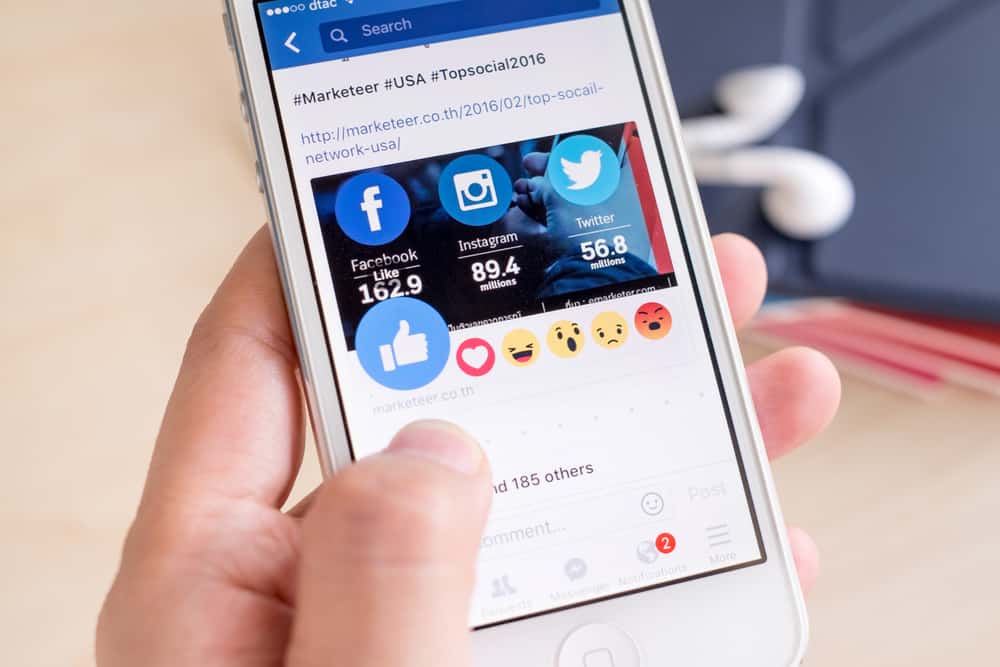The process can seem difficult if you don’t use Facebook frequently or have never updated a Facebook status. Luckily, updating Facebook status only takes a few simple moves. To learn more about updating or deleting status on Facebook and customizing your Facebook status view list, read this article to the end.
Overview of Updating Status on Facebook
As mentioned earlier, Facebook status is feature users use to share thoughts, feelings, whereabouts, or other vital information with their friends. Facebook status is not only limited to written status updates. There are Facebook status options to choose from. If you wish to share a photo, instead of typing a status, click on the Add Photo/Video option next to Update Status. You can also share your location on your Facebook status update by clicking on the location icon at the bottom-left corner of the status window. Next, we delve into the exact steps to update the status on Facebook.
Updating Status on Facebook: Step-by-Step Guide
Steps to updating your Facebook status will differ slightly depending on whether you are using the Facebook light app on your phone or a PC. Follow the steps below to update your status on Facebook using a PC: Updating Facebook status using the Facebook app is similar to when using a PC. Here’s how to do it:
Choosing Who Sees Your Facebook Status
Facebook status updates are meant to be fun. You can customize your viewing list if you have reservations about who sees your Facebook status. Here’s how to do it.
Summary
As you’ve learned from this article, updating your status on Facebook is pretty simple. Just log into your account and then click on your profile picture. On the right side of your profile page, you will see a status field with the words, “What’s on Your Mind?” Type your status into the blank status field, then click on the post button to share.