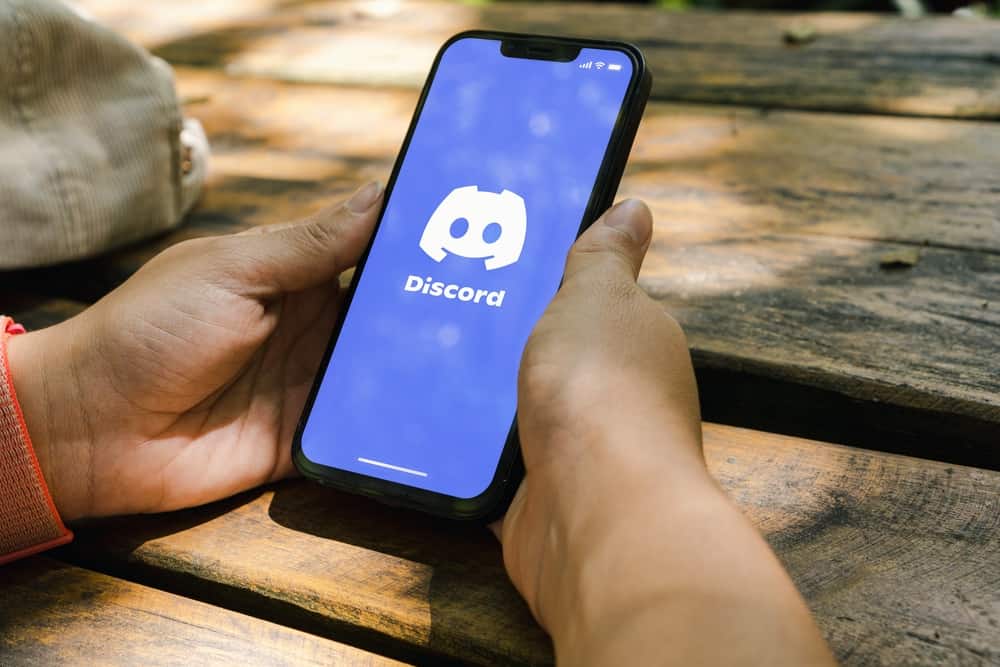One of these features is the ability to change the resolution. This can be done by zooming in and out on the Discord app. But how do you go about that? We wrote this blog post knowing that you need to learn more about zooming in and out on Discord. This blog post will show you how to zoom in and out on Discord to see more of what’s happening.
Reasons To Adjust Zoom Level on Discord
Here are some reasons why you might want to adjust the zoom level settings on Discord:
If you have trouble reading the text on the screen, adjusting the zoom level can help.If you want to make sure that everyone in your Discord channel can see the text clearly, adjusting the zoom level can help.Adjusting the zoom level can help you save battery life on your mobile device.Adjusting the zoom level can also help prevent headaches and eye strain.
How To Zoom In/Out on Discord?
There are different ways to zoom in/out on Discord. However, those work only on your PC or mobile browsers. To change the zoom on the Discord mobile app, you need to change your device’s settings. Let’s look at them below.
Method #1: Using the Keyboard Shortcut
Using the keyboard shortcut on your computer is the easiest way to zoom in/out on Discord. This works for both the Discord app and Discord web on your computer. If you’re using a Windows PC, follow the steps below: If you’re using a Macbook, follow the steps below:
Method #2: Using Your Browser’s Zoom Option
Most widely used web browsers typically contain a zoom-in/zoom-out feature for web pages you explore. Here are the steps to follow while using your browser:
Method #3: Using the Discord Settings
You can also change the zoom level on Discord via its settings. You can do that on both Discord Web and the Discord app. Here are the steps to follow:
Conclusion
Zooming in and out on Discord is a great way to make sure you can see everything that’s going on in your chat. Whether you’re trying to read text or see an image, zooming in and out will help you get the best view possible. Use keyboard shortcuts like “Ctrl” with “+” or “-” (for PC) or “Cmd” with “+” or “-” (for Mac), or access the appearance settings in Discord and increase or decrease the zoom level. Ultimately, with the tips provided above, you’re good to go!