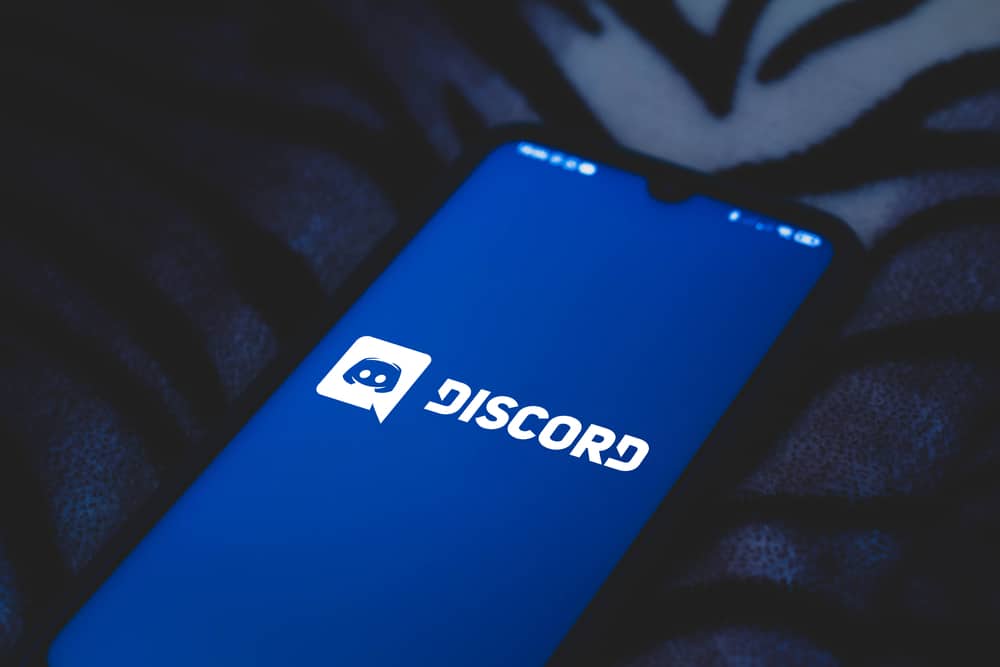This guide has compiled the top reasons why Discord is stuck on starting and the secret fixes that some users have expressed to use to deal with it. The issue of Discord getting stuck on starting is not a new one. Many users have expressed their frustration with the issue, explaining why this guide is what you need. The article has explained why Discord is stuck on starting and how to fix it.
Why Is Discord Stuck on Starting?
Discord users, especially Windows 10, have expressed how the app gets stuck on starting. Despite trying the common fixes discussed online, many users have expressed disappointment that the problem persists. The following are the common causes of Discord getting stuck on starting.
Discord Has Corrupted or Missing Files
Corrupted or missing files on Discord can cause Discord to misbehave and get stuck on starting. When files get corrupted, you will realize Discord will never get out of the loop unless you fix the corrupted files. When you realize the problem has continued for some time, likely some files are corrupted.
Firewall Blocking
A firewall is always used as a security mechanism on our computers. If you enable the firewall, you might realize Discord is prevented from starting because it gets linked to suspicious files that may harm your computer. An antivirus may also prevent Discord from starting when it identifies it as a threat.
Many Processes in the Background
When several processes are running in the background, they consume the memory and CPU. When the RAM and CPU are occupied, it makes it hard for other apps to run. Also, if a game is running in the background, it may prevent Discord from starting.
Discord Is Down
Discord will misbehave and fail to start when the Discord server is down. You need to check the server status and ensure that no maintenance in your region prevents you from accessing Discord.
PC Issues
When your computer is experiencing any problems, it affects the operation of various apps. Something like drivers getting outdated can make Discord get stuck on starting.
How To Fix Discord stuck on Starting
When you realize Discord is stuck on starting, you may want to do a few things and ensure it is back to normal. The following are the recommended ways that some users have explained to help when having such an issue.
Open Discord in a Browser
Opening Discord is a common trick you can use to avoid the frustrations of Discord getting stuck on starting. Discord users have explained that although the issue happens on the Desktop application, it works well when opening Discord on a browser or mobile phone. If you need to access Discord, this simple trick will help you.
Disable Firewalls and Antivirus
Firewalls and antivirus have been linked to preventing Discord from opening because they identify the program as a threat to your computer. If you have the firewalls enabled, it is advisable to disable them and then try restarting Discord. Windows users can disable firewalls as indicated below:
Close All Background Apps and Games
If Discord is not starting because of insufficient RAM, you may need to close all unnecessary background processes to release the RAM being used. When you close all running processes, the RAM will be more, and Discord may get enough RAM to enable it to start.
Update Discord
Discord may be lacking important updates, which can make it not open. Additionally, when you update it, it helps in fixing the corrupted or missing files. If updating Discord is not an option, consider uninstalling Discord and reinstalling it. You can uninstall Discord and delete it by using the steps below.
Conclusion
Discord failing to restart can frustrate you when you need to use Discord urgently. This guide has explained the reasons behind the issue and how to deal with it.